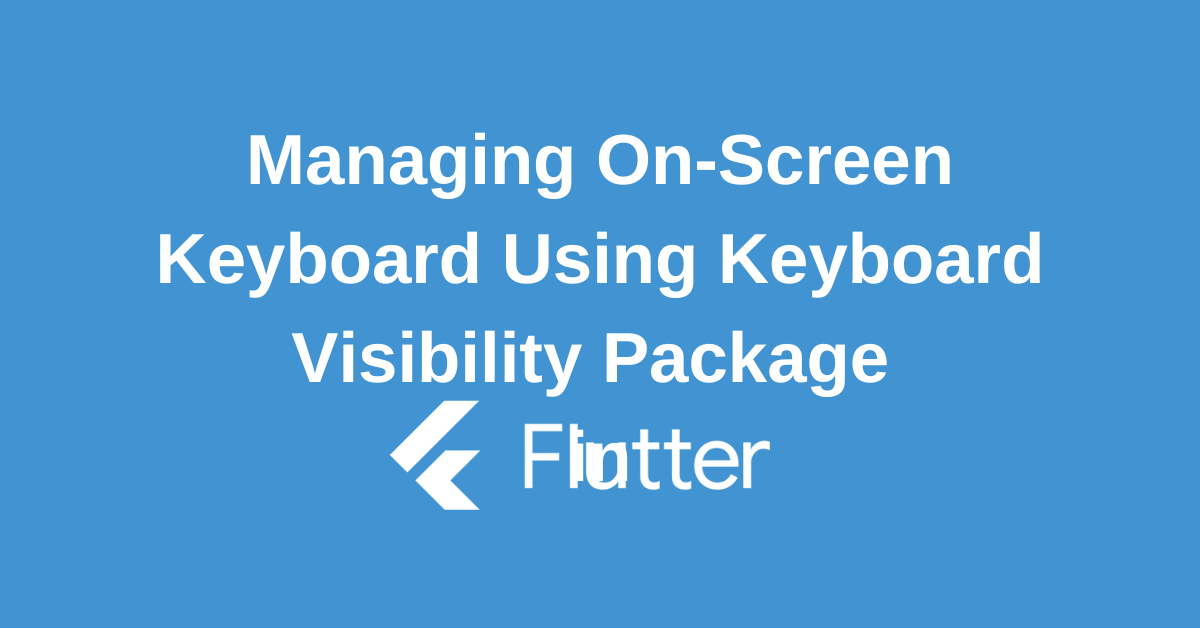Creating seamless user experiences in mobile apps often hinges on how gracefully you handle the on-screen keyboard using Flutter Keyboard Visibility package. Whether it’s preventing keyboard overlap, adjusting screen layout, or triggering specific actions based on keyboard visibility, mastering these techniques is crucial. This guide will equip you with the knowledge and tools to effortlessly manage keyboard interactions in your Flutter applications, ensuring a smooth and intuitive user experience.
What is Flutter Keyboard Visibility Plugin?
The Flutter Keyboard Visibility plugin is a valuable tool for developers seeking to manage on-screen keyboard behavior within their Flutter applications. This plugin provides a straightforward way to detect when the keyboard is open or closed, allowing you to dynamically adjust your app’s UI and behavior accordingly
Key functionalities of the plugin include:
- Detecting keyboard visibility: Accurately determines whether the keyboard is currently displayed.
- Listening for keyboard changes: Provides real-time updates whenever the keyboard’s visibility state changes.
- Customizing behavior: Enables you to implement specific actions based on keyboard visibility (e.g., scrolling to focus, adjusting layout).
By utilizing this plugin, you can create a more seamless and responsive user experience by adapting your app’s UI to accommodate the keyboard’s presence without disrupting the user flow.
Here’s a snippet showing how you can use the plugin within your Widget build(BuildContext context) method to react to keyboard visibility changes:
import 'package:flutter_keyboard_visibility/flutter_keyboard_visibility.dart';
@override
Widget build(BuildContext context) {
return KeyboardVisibilityBuilder(
builder: (BuildContext context, bool isKeyboardVisible) {
// Use isKeyboardVisible to build your UI accordingly
return Text('Keyboard is: ${isKeyboardVisible ? 'VISIBLE' : 'NOT VISIBLE'}');
},
);
}
Integrating the Flutter Keyboard Visibility Package
Add the package as a dependency in your pubspec.yaml file
dependencies:
flutter_keyboard_visibility: ^5.4.1Run the following command in your terminal to get the package
flutter pub getOnce the package is retrieved, import it into your Dart code where you want to use it:
import 'package:flutter_keyboard_visibility/flutter_keyboard_visibility.dart';With these steps, you have successfully installed the flutter_keyboard_visibility package and are ready to implement its features in your app.
Reacting to Keyboard Visibility Changes
Many Flutter apps need to adapt to the keyboard appearing and disappearing. Whether it’s adjusting the screen layout, managing focus, or improving overall usability, responding to keyboard changes is crucial. The flutter_keyboard_visibility package simplifies this process by providing tools to handle these changes efficiently.
Utilizing BuildContext and Widget Tree
The BuildContext in Flutter is essential for accessing resources and building the widget tree. When managing keyboard visibility, it helps determine which parts of the UI should be updated. By strategically placing keyboard-aware widgets within the tree, you can precisely control how your app responds to keyboard changes, ensuring efficient updates and a smooth user experience.
Here’s a simple example of how you might use the BuildContext to rebuild a widget when the keyboard visibility changes:
@override
Widget build(BuildContext context) {
return KeyboardVisibilityBuilder(
builder: (BuildContext context, bool isKeyboardVisible) {
// The builder provides the context and the keyboard visibility state
return Center(
child: Text(
'Keyboard is: ${isKeyboardVisible ? 'VISIBLE' : 'NOT VISIBLE'}',
),
);
},
);
}Implementing KeyboardVisibilityBuilder
The KeyboardVisibilityBuilder widget simplifies building UI that adapts to keyboard changes. It uses a builder function to create UI based on whether the keyboard is visible or hidden. This lets you show or hide content depending on the keyboard’s state.
Incorporating KeyboardVisibilityProvider
For a more global approach, you can use the KeyboardVisibilityProvider to make the keyboard visibility status available to multiple widgets within your widget tree. By wrapping your top-level widget with the KeyboardVisibilityProvider, any descendant widget can easily access the keyboard visibility state through the BuildContext.
Here’s how you can wrap your app with the KeyboardVisibilityProvider:
@override
Widget build(BuildContext context) {
return KeyboardVisibilityProvider(
child: MaterialApp(
home: MyHomePage(),
),
);
}
// Inside MyHomePage or any descendant widget
@override
Widget build(BuildContext context) {
bool isKeyboardVisible = KeyboardVisibilityProvider.isKeyboardVisible(context);
return Scaffold(
body: Center(
child: Text(
'Keyboard is: ${isKeyboardVisible ? 'VISIBLE' : 'NOT VISIBLE'}',
),
),
);
}
Conclusion
Effectively managing keyboard visibility is essential for creating polished and user-friendly Flutter apps. By understanding the core concepts and leveraging the available tools, you can seamlessly adapt your app’s layout, prevent UI disruptions, and enhance overall user satisfaction. By following the guidelines and best practices outlined in this guide, you’ll be well-equipped to tackle keyboard-related challenges and create exceptional user experiences.