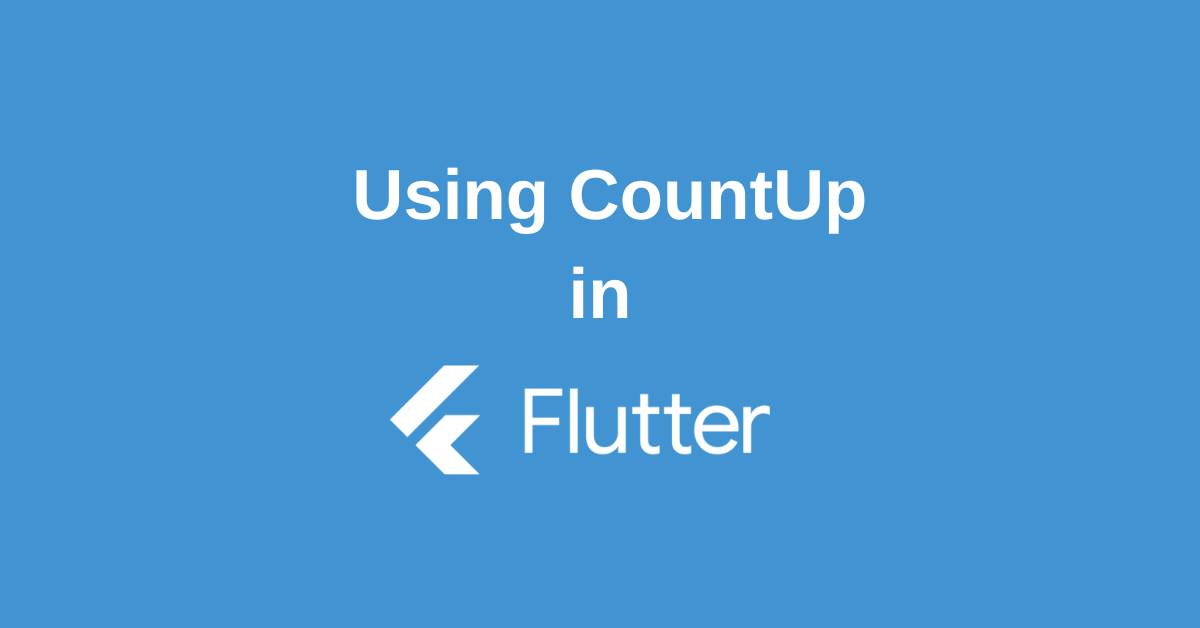In the world of mobile app development, creating engaging and interactive user interfaces is crucial. One effective way to grab users’ attention is by displaying animated counter texts — numbers that dynamically increment or decrement over time. Whether it’s showcasing live stats, scores, fundraising progress, or any numerical data, an animated counter adds a lively touch to your app. If you are a Flutter developer looking to implement this feature effortlessly, the Flutter CountUp package is your go-to solution.
This article explores the Flutter CountUp package in detail — what it is, how to integrate it, customize it, and best practices to maximize its potential in your Flutter applications.
What is Flutter Countup?
Flutter CountUp is a lightweight and easy-to-use package designed to create animated text widgets that count up (or increment) numerical values smoothly and visually appealingly. It provides a way to animate a number going from a start value to an end value over a specified duration, allowing developers to enhance user experience with minimal effort.
Developed for both Android and iOS platforms, this package is ideal for apps that require dynamic numeric displays, such as dashboards, financial apps, fitness counters, or any app needing real-time numeric updates.
Getting Started: Installation and Basic Usage
To add Flutter CountUp to your project, simply add it as a dependency in your pubspec.yaml file:
dependencies:
countup: ^latest_version
Then run the command:
flutter pub get
Import the package into your Dart file:
import 'package:countup/countup.dart';
You can use the Countup widget directly in your widget tree as follows:
Countup(
begin: 0,
end: 100,
duration: Duration(seconds: 5),
separator: ',',
style: TextStyle(
fontWeight: FontWeight.bold,
fontSize: 24,
),
)
This example starts the count from 0 and counts up to 100 over 5 seconds. The separator adds commas for better readability, and style customizes the text appearance.
Customization Options
One of the strengths of the Flutter CountUp package is its flexibility. You can tailor the animation to suit your app’s design and functional requirements:
- Begin and End Values: Define the start and target number for the animation.
- Duration: Control how long the count animation should take.
- Separator: Format large numbers with commas or other separators.
- Text Style: Customize fonts, sizes, weights, colors, shadows, etc.
- Decimal Places: Display floating point numbers with custom decimal precision.
- Curve Animation: Modify the easing curve for smoothness or bounce effects.
Example with decimal and curves:
Countup(
begin: 0,
end: 99.99,
duration: Duration(seconds: 3),
decimalPlaces: 2,
curve: Curves.easeOut,
style: TextStyle(fontSize: 30, color: Colors.blueAccent),
)
Integrating Timer Controls
Often, a counter animation is part of a time-based user interaction. Flutter’s Timer class can be combined with CountUp to control start, stop, and reset functionalities dynamically, making your counters responsive to user input or app state changes.
Example:
Timer _timer;
int _startValue = 0;
void startCounter() {
_timer = Timer.periodic(Duration(seconds: 1), (timer) {
setState(() {
if (_startValue >= 100) {
_timer.cancel();
} else {
_startValue++;
}
});
});
}
This approach allows the animated counter to increment in sync with timer intervals or events.
Callback Support and Interactivity
CountUp widget also provides callbacks like onEnd, which trigger actions once the animation completes. You can use this to trigger further UI changes or logic flow.
Countup(
begin: 0,
end: 50,
duration: Duration(seconds: 4),
onEnd: () {
print('Animation completed!');
},
)
Best Practices for Flutter CountUp
- Performance: Avoid using multiple simultaneous animations in performance-critical parts of your app.
- Design Consistency: Match the countup’s style and timing with the app’s UI theme for better UX coherence.
- Accessibility: Ensure screen readers can interpret updated values or provide descriptive labels for visually impaired users.
- Testing: Test your countup widgets across devices and screen sizes for reliable behavior.
- Use Cases: Utilize CountUp for metrics, timers, scoreboards, and any scenario where changing numbers bring value and engagement.
Conclusion
Flutter CountUp is a simple yet powerful package that can bring your application’s numeric data to life through smooth and customizable animated counter texts. It enhances user engagement with minimal coding effort, blending perfectly into any Flutter project.
By understanding its capabilities and applying best practices, developers can create visually rich, performance-friendly Flutter apps that impress users with dynamic and interactive UI elements. So, whether you’re building a dashboard, a game, or a fitness app, consider Flutter CountUp to elevate the user experience with beautifully animated numeric counters.
Embrace the ease of Flutter CountUp and let your app’s numbers count up to success!