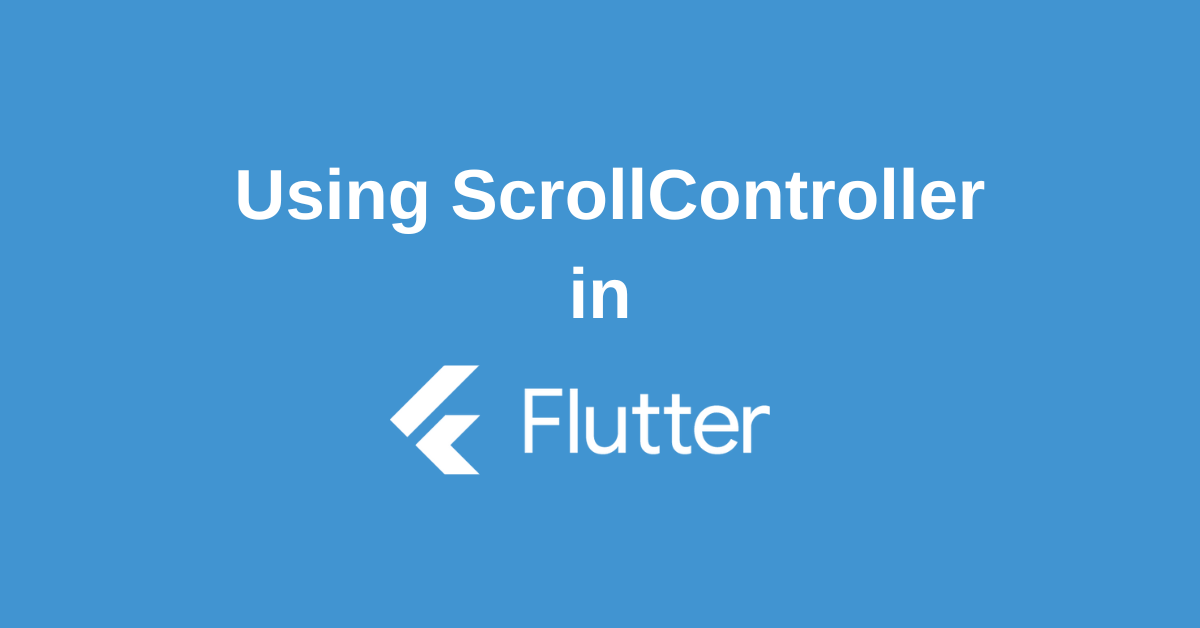Scrolling is one of the most common interactions in mobile apps, whether it’s browsing through a product catalog, reading an article, or navigating social media feeds. In Flutter, the ScrollController gives developers fine-grained control over scrollable widgets like ListView, SingleChildScrollView, and GridView. With it, you can track scroll positions, jump to specific offsets, implement “scroll to top” buttons, detect end-of-list events for infinite scrolling, and even trigger animations based on user activity.
In this comprehensive guide, we’ll dive deep into how ScrollController works, explore practical use cases, and walk through examples to help you master scrolling behavior in Flutter apps.
Mastering the Basics of Flutter ScrollController
In Flutter ScrollController class acts as the command center for any scrollable widget. You can think of it as the brain behind scrolling, keeping track of where the user is within the content while also allowing your code to take control when needed. By attaching a ScrollController to a widget like ListView or GridView, you create a direct link between your code and the scrolling behavior of that widget.
Under the hood, a Flutter ScrollController generates a ScrollPosition object, which manages the actual scroll state for each connected widget. This includes maintaining the current scroll offset—the exact number of pixels the user has moved from the top. Once assigned, this tracking happens automatically without additional setup.
While most scrolling naturally happens through user gestures, the ScrollController provides programmatic access to scroll the view, jump to positions, or animate movement. It also supports listeners, enabling your app to respond to scrolling in real time—for example, showing a “scroll to top” button, triggering lazy loading, or animating UI elements based on position. This combination of tracking, control, and notifications makes the ScrollController a powerful tool for building smooth and responsive scrolling experiences.
class ScrollExample extends StatefulWidget {
@override
_ScrollExampleState createState() => _ScrollExampleState();
}
class _ScrollExampleState extends State<ScrollExample> {
final ScrollController _scrollController = ScrollController();
@override
Widget build(BuildContext context) {
return Scaffold(
body: ListView.builder(
controller: _scrollController,
itemCount: 100,
itemBuilder: (context, index) {
return ListTile(
title: Text('Item $index'),
);
},
),
);
}
@override
void dispose() {
_scrollController.dispose();
super.dispose();
}
}
This code snippet illustrates the basic setup for using a Flutter ScrollController . The controller is attached to the ListView, allowing it to monitor and manage scrolling behavior. Just as importantly, it is disposed of correctly when the widget is removed from the tree to prevent memory leaks. Once connected, the controller keeps track of every scroll action and exposes the current scroll position for your app to use.
Essential Methods & Properties in ScrollController
In Flutter ScrollController class provides several essential methods and properties for controlling scrolling programmatically.
jumpTo()instantly moves the scroll position to a specified offset without any animation.animateTo()performs the same action but with a smooth, animated transition, allowing you to define the duration and curve for a more natural effect.
⚡ Note: Both methods only work if the controller is already attached to at least one scrollable widget.
For tracking, the offset property returns the current scroll position in pixels, updating continuously as the user scrolls. If you need more detailed metrics, the position property provides access to a ScrollPosition object, which includes information like the maximum and minimum scroll extents that define the scrollable area.
Additionally, the hasClients property is useful when working with scroll notifications or before calling scrolling methods. It returns a boolean indicating whether any scrollable widgets are currently attached to the controller. Always check hasClients before performing scroll actions to avoid runtime errors.
void _scrollToTop() {
if (_scrollController.hasClients) {
_scrollController.animateTo(
0.0,
duration: Duration(milliseconds: 500),
curve: Curves.easeInOut,
);
}
}
void _scrollToBottom() {
if (_scrollController.hasClients) {
final double maxScrollExtent = _scrollController.position.maxScrollExtent;
_scrollController.animateTo(
maxScrollExtent,
duration: Duration(milliseconds: 500),
curve: Curves.easeInOut,
);
}
}
void _getCurrentPosition() {
if (_scrollController.hasClients) {
final double currentOffset = _scrollController.offset;
print('Current scroll position: $currentOffset');
}
}
How to Track Scroll Position Using Listeners
Scroll position tracking allows you to build reactive user interfaces that automatically respond to scrolling, creating smoother navigation and interactions. By using the addListener() method, you can register callback functions that trigger whenever the scroll position changes—whether from user gestures or programmatic commands.
This capability is especially useful for features like “scroll-to-top” buttons, infinite scrolling, parallax effects, or hiding/showing navigation bars based on scroll direction. Since the scroll offset provides exact pixel values, you can easily perform calculations or apply conditional logic to customize your UI.
In Flutter, scroll controllers follow the same listenable pattern as objects like AnimationController. You attach listeners to react to changes and remove them during disposal to prevent memory leaks. Keep in mind that the listener callback itself doesn’t receive parameters—you’ll access scroll position details directly from the controller’s properties.
class ScrollListenerExample extends StatefulWidget {
@override
_ScrollListenerExampleState createState() => _ScrollListenerExampleState();
}
class _ScrollListenerExampleState extends State<ScrollListenerExample> {
final ScrollController _controller = ScrollController();
bool _showScrollToTop = false;
@override
void initState() {
super.initState();
_controller.addListener(_scrollListener);
}
void _scrollListener() {
if (_controller.offset > 200 && !_showScrollToTop) {
setState(() {
_showScrollToTop = true;
});
} else if (_controller.offset <= 200 && _showScrollToTop) {
setState(() {
_showScrollToTop = false;
});
}
}
@override
Widget build(BuildContext context) {
return Scaffold(
body: ListView.builder(
controller: _controller,
itemCount: 100,
itemBuilder: (context, index) => ListTile(
title: Text('Item $index'),
),
),
floatingActionButton: _showScrollToTop
? FloatingActionButton(
onPressed: () => _controller.animateTo(
0,
duration: Duration(milliseconds: 500),
curve: Curves.easeInOut,
),
child: Icon(Icons.arrow_upward),
)
: null,
);
}
}
In this example, the scroll listener tracks when the user scrolls beyond 200 pixels and dynamically toggles the visibility of a scroll-to-top button. By calling setState(), the UI updates instantly to reflect the current scroll state, resulting in a responsive interface that adapts seamlessly to user behavior.
Performance Optimization and Best Practices
Performance optimization with ScrollController starts with proper resource management. Always call dispose() inside your StatefulWidget’s dispose method to avoid memory leaks. Neglecting this step can lead to retained memory that builds up over time—especially in apps with multiple scrollable screens.
Efficient listener management is equally important. Since scroll listeners trigger on every pixel movement, placing heavy computations inside them can degrade performance. Instead, apply techniques like debouncing or use simple state flags to ensure expensive operations run only when meaningful scroll changes occur.
Another performance-friendly practice is leveraging the initialScrollOffset parameter. By defining a starting scroll position, you can prevent jarring jumps when widgets load—whether you’re restoring a user’s last position or navigating directly to a deep-linked section of content.
Conclusion
in Flutter ScrollController is more than just a utility—it’s a gateway to creating dynamic, responsive, and user-friendly scroll experiences. From handling simple tasks like jumping to a position to building advanced features such as lazy loading and scroll-triggered animations, it empowers developers to craft smoother interactions and richer interfaces. By mastering ScrollController, you’ll not only enhance app usability but also gain the flexibility to design scrolling behaviors that truly stand out.
Wanna Level up Your Flutter game? Then check out our ebook The Complete Guide to Flutter Developement where we teach you how to build production grade cross platform apps from scratch.Do check it out to completely Master Flutter framework from basic to advanced level.