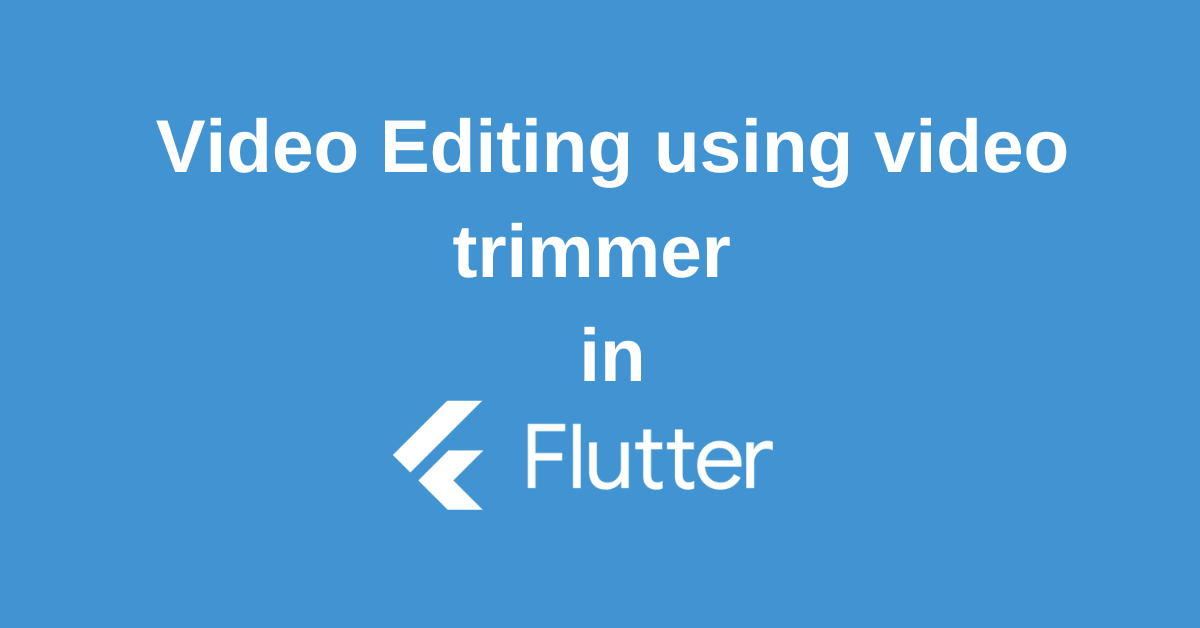Have you ever wanted to create engaging video content for your Flutter app, but felt limited by basic playback options? Well, fret no more! The world of Flutter video editing is about to open up with the power of video trimming. In this blog, we’ll embark on a journey to explore the potential of Flutter Video Trimmer package, transforming you from an app builder into a video editing whiz. Get ready to learn how to seamlessly integrate trimming functionality, allowing your users to become the directors of their own video masterpieces within your Flutter app.
Setting Up Flutter Video Trimmer
Before we dive in, let’s fuel our project with the right tools. We’ll be using the video_trimmer package. To install it, head over to your pubspec.yaml file and add it to your dependencies. Then, fire up the terminal and run flutter pub get to bring it on board. Now we’re ready to unleash the video editing power!
dependencies:
flutter:
sdk: flutter
video_trimmer: ^3.0.1Loading and Previewing Video Files
Once the Flutter environment is set up and the necessary packages are installed, the next step is to load video files into your Flutter app and display a video preview.
Methods to Load Video Files into Your Flutter App
The video_trimmer package offers a powerful loadVideo method. This lets you seamlessly import the video file you want users to edit. Just pass the video file as an argument, and voila! Your app is ready to display the video for trimming.
final Trimmer _trimmer = Trimmer();
await _trimmer.loadVideo(videoFile: file);The code involves creating a Trimmer object, your video editing toolkit. Then, use the loadVideo method on this object, passing the video file (obtained via a file picker or similar) as an argument. The async and await keywords ensure a smooth experience by pausing your code until the video loads completely. Now you’re ready to empower users to trim their videos within your Flutter app!
Displaying Video Preview in Flutter Application
Once you’ve loaded the video for editing, it’s time to give users a sneak peek! The video_trimmer package provides a handy VideoViewer widget. Simply integrate this widget into your app’s interface, and it will seamlessly display the video preview, allowing users to see exactly what they’re trimming.
VideoViewer(trimmer: _trimmer)In this code snippet, we create a VideoViewer widget and pass the Trimmer instance to it. This widget will preview the video file loaded into the Trimmer instance.
Video Trimming and Editing with Flutter Video Trimmer
The video_trimmer package offers powerful tools to let users become video editing wizards within your Flutter app. Buckle up as we explore these exciting functionalities.
Understanding FFmpeg Command in Video Trimming
Under the hood, the video_trimmer package utilizes FFmpeg, a video editing powerhouse. FFmpeg works through commands that tell it what to do with your video. Think of these commands like instructions for a video editing robot! For trimming, a command might look like -ss 00:00:30 -t 00:01:00, telling FFmpeg to start at 30 seconds and stop at 1 minute.
Flutter Video Trimmer simplifies this process. You can use the saveTrimmedVideo method, which takes care of the FFmpeg commands for you. Just provide the startValue and endValue for the desired trim points, and the package handles the rest, creating a new trimmed video file.
await _trimmer
.saveTrimmedVideo(startValue: _startValue, endValue: _endValue)
.then((value) {
setState(() {
_value = value;
});
});In this code snippet, we call saveTrimmedVideo on our Trimmer instance and pass the start and end times. This method is asynchronous, so we use await to wait for it to complete.
Implementing Video Trimming and Editing in Dart Code
To implement video trimming and editing in your Flutter app, you can use the TrimEditor widget from the video_trimmer package.
TrimEditor(
trimmer: _trimmer,
viewerHeight: 50.0,
viewerWidth: MediaQuery.of(context).size.width,
maxVideoLength: Duration(seconds: 10),
onChangeStart: (value) => _startValue = value,
onChangeEnd: (value) => _endValue = value,
onChangePlaybackState: (value) => setState(() => _isPlaying = value),
)In this code snippet, we create a TrimEditor widget and pass our Trimmer instance to it. We also specify the viewer’s height and width, the video’s maximum length, and callbacks for when the start and end times and the playback state change.
Managing Video Playback State during Trimming
While trimming the video, you should control the video’s playback state. You can do this using the videoPlaybackControl method from the video_trimmer package.
await _trimmer.videoPlaybackControl(
startValue: _startValue,
endValue: _endValue,
);In this code snippet, we call videoPlaybackControl on our Trimmer instance and pass the start and end times. This method is asynchronous, so we use await to wait for it to complete.
Saving and Exporting the Edited Video
Lets learn how to save and export the edited video.
Defining the Output Path for the Edited Video
The Flutter Video Trimmer takes care of the technical stuff. When you use saveTrimmedVideo, it automatically stores the trimmed video in a temporary location on your device. Even better, it returns the path to this new video file, making it readily available for you to use within your app.
String? outputVideoPath;
await _trimmer
.saveTrimmedVideo(startValue: _startValue, endValue: _endValue)
.then((value) {
outputVideoPath = value;
});In this code snippet, we call saveTrimmedVideo on our Trimmer instance and store the returned path in outputVideoPath. This path points to the location of the edited video file in the temporary directory.
Handling Errors during Video File Export
Even the best tools can encounter hiccups sometimes. To ensure your app stays user-friendly, we can implement error handling. This means wrapping the saveTrimmedVideo call in a try-catch block. If an unexpected error occurs during trimming, the catch block will catch it, preventing your app from crashing. This allows you to display a user-friendly message explaining the issue, keeping your app experience top-notch.
try {
await _trimmer
.saveTrimmedVideo(startValue: _startValue, endValue: _endValue)
.then((value) {
outputVideoPath = value;
});
} catch (e) {
print('Failed to export video: $e');
}In this code snippet, we print an error message to the console if an error occurs during the video export.
Conclusion
So, there you have it! With the Flutter Video Trimmer, your Flutter app can now be a haven for aspiring video editors. You’ve learned how to set up the essentials, load videos, provide a seamless preview, and most importantly, empower users to trim videos with finesse. Remember, this is just the beginning. Explore the full potential of the video_trimmer package to unlock even more creative possibilities. Get ready to see your app transformed into a platform where users can unleash their inner video editor and create amazing content on the go!
Wanna Level up Your Flutter game? Then check out our ebook The Complete Guide to Flutter Developement where we teach you how to build production-grade cross-platform apps from scratch. Do check it out to completely Master Flutter framework from basic to advanced level.