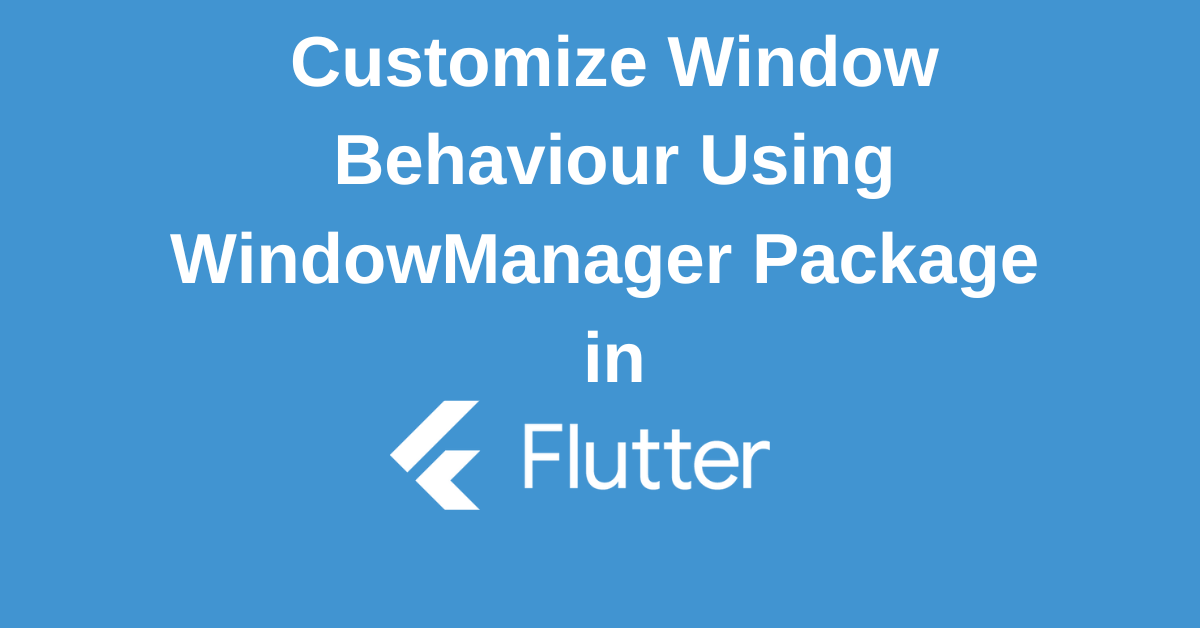Creating desktop applications with Flutter offers a world of possibilities, but managing window behavior can often be a complex task. The Flutter WindowManager package provides essential tools to take control of your app’s windows, allowing you to customize their appearance, behavior, and interactions. From resizing and repositioning to minimizing and maximizing, this package empowers you to create tailored desktop experiences that align perfectly with your app’s needs. In this guide, we’ll explore the capabilities of Flutter WindowManager and how to leverage it to enhance your desktop app.
What is Flutter WindowManager?
Flutter WindowManager is a powerful plugin that allows you to control and manipulate the behavior of your Flutter app’s window on desktop platforms.It provides developers with granular control over the window’s state and position, which is essential for creating a user-friendly and interactive desktop application
For instance, you might want to resize the window based on the content, or you might want to control the window’s visibility under certain conditions. WindowManager makes these tasks straightforward with its simple and intuitive API.
Integration of Flutter WindowManager
Add WindowManager to your Flutter app, import the WindowManager package. This can be done by adding the following line to your code:
import 'package:window_manager/window_manager.dart';Initialization of Flutter WindowManager in your App
Once you’ve added WindowManager to your Flutter app, you must initialize it. This is done in the void main function of your Flutter app.
void main() {
runApp(const MyApp());
}In the class MyApp section of your Flutter app, you can define how WindowManager will behave. For instance, you can set whether the window is minimizable, maximizable, closable, or dockable.
class MyApp extends StatelessWidget {
@override
Widget build(BuildContext context) {
return MaterialApp(
home: Scaffold(
body: Center(
child: ElevatedButton(
onPressed: () async {
final wm = WindowManager.instance;
await wm.isMinimizable(); // isminimizable macos windows returns
await wm.isMaximizable(); // ismaximizable macos windows returns
await wm.isClosable(); // isclosable windows returns bool
await wm.isDockable(); // isdockable windows returns bool
},
child: const Text('Check Window Properties'),
),
),
),
);
}
}In this code snippet, the Widget build(BuildContext context) function is used to build the widget tree of the Flutter app.
Manipulating Windows in Flutter Apps
WindowManager grants you control over your app’s windows. You can resize, reposition, maximize, minimize, close, or hide windows as needed to enhance your app’s user experience.
Resizing and Repositioning Windows
WindowManager provides several methods for resizing and repositioning windows in your Flutter app. The window resize function allows you to change the window size based on the parameters you provide.
await wm.setSize(Size(800, 600)); // window resizeIn this code snippet, the window resize function is used to set the window’s size to 800×600 pixels.
Similarly, WindowManager provides the window drag function, which allows you to move the window to a new position based on the specified mouse-down event.
await wm.startDragging(); // window dragIn this code snippet, the window drag function starts the window drag based on the specified mouse-down event.
Maximizing, Minimizing, and Closing Windows
Flutter WindowManager offers functions to maximize, minimize, or close your app’s window. These actions provide standard window controls for your users.
await wm.maximize(); // fullscreen window
await wm.minimize(); // minimized window
await wm.close(); // window exitsIn this code snippet, the maximize function is used to make the window fullscreen, the minimize function is used to minimize the window to the dock, and the close function is used to close the window and exit the app.
Controlling Window Visibility
WindowManager provides methods for controlling the visibility of windows in your Flutter app. The hide function hides the window, and the show function shows the window.
await wm.hide(); // hide hides
await wm.show(); // window gains focusIn this code snippet, the hide function is used to hide the window, and the show function is used to show the window and bring it into focus.
Conclusion
By mastering Flutter WindowManager, you gain the ability to create truly customized desktop experiences. From fine-tuning window dimensions and positions to controlling window decorations and behaviors, this package offers unparalleled flexibility. By understanding and effectively utilizing WindowManager, you can elevate your Flutter desktop apps to new heights, delivering exceptional user experiences that meet the specific needs of your target audience.
Wanna Level up Your Flutter game? Then check out our ebook The Complete Guide to Flutter Developement where we teach you how to build production grade cross platform apps from scratch.Do check it out to completely Master Flutter framework from basic to advanced level.