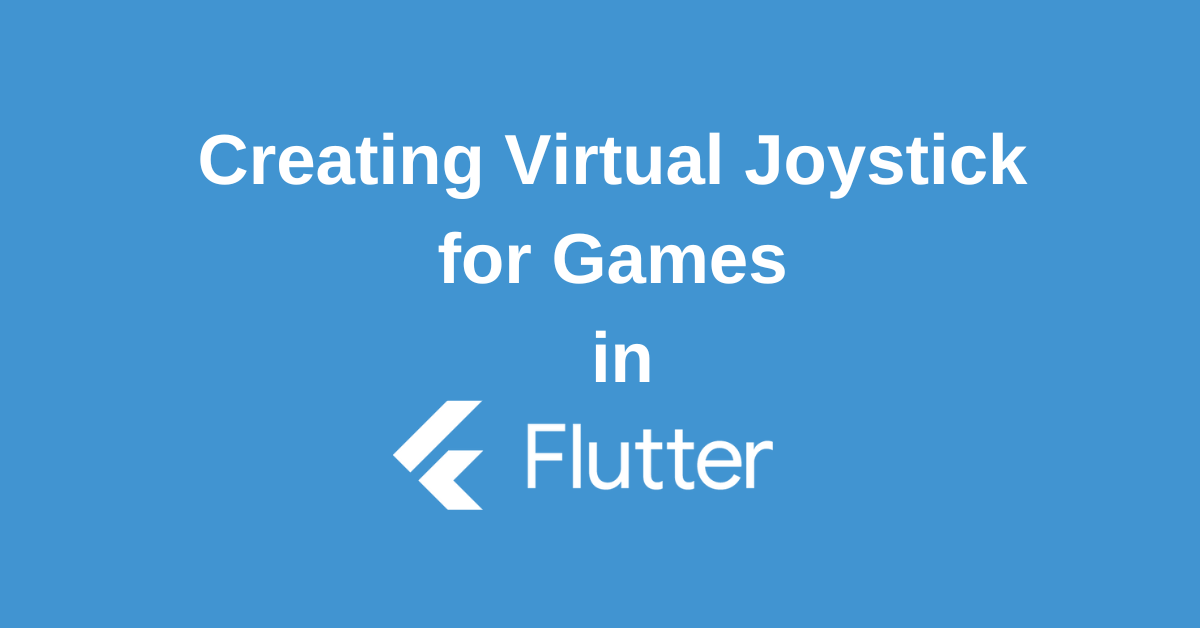In the world of mobile applications, user experience is paramount. When it comes to games or applications requiring precise control, clunky on-screen buttons can feel limiting.
Enter the virtual joystick – a powerful and intuitive way to provide users with a more natural and engaging control experience. This blog post will delve into the world of Flutter joystick, exploring its capabilities and how you can leverage it to enhance your Flutter applications.
Understand the Importance of Flutter Joystick
Building engaging and user-friendly mobile apps is crucial, especially in the realm of gaming. Traditional on-screen buttons can feel clunky and limit control.
This is where Flutter’s virtual joystick comes in! It allows you to integrate a joystick directly into your app’s interface, offering a familiar and intuitive way for users to interact.
There are several benefits to using virtual joysticks:
- No need for extra hardware: Unlike physical controllers, virtual joysticks work seamlessly on any mobile device, eliminating the need for bulky peripherals.
- Adaptable to any screen size: These virtual controls adjust automatically to different screen resolutions, ensuring a smooth experience on various devices.
- Highly customizable: You can tailor the look and feel of the joystick to perfectly match your app’s design and gameplay mechanics.
By mastering the Flutter joystick, you’ll be well-equipped to create engaging mobile applications that provide a superior user experience. This valuable skill will be especially beneficial for game developers, but it can also enhance interactive features in other types of Flutter apps.
Setting Up Flutter Joystick In Your Apps
To install the widget, add the Flutter Joystick package to your dependencies in the pubspec.yaml file, and run flutter packages get. Once the package is installed into your project, you can import it whenever required with:
import 'package:flutter_joystick/flutter_joystick.dart';Your Flutter Joystick is now set up and ready to play ball! Ensure you add all the necessary dependencies for the joystick to function correctly.
Deep Dive into Flutter Joystick
Now let’s understand the properties of the Flutter Joystick. It helps level your understanding of this package and prompts you to use it effectively.
The Joystick widget is a virtual joystick, allowing users to drag a stick within a specific area. You can create your behavior and display it for this widget. The general usage of this widget could be like this:
Joystick(
listener: (details) {
...
}
)When dragging the Joystick stick, the listener is a vital callback function which provides the stick’s offset from the center of the base, ranging from -1.0 to +1.0.
Another key attribute is the mode, which determines the direction mode of the joystick stick. The default mode is all, which allows free movement across the Joystick in any direction.
Creating a Simple Joystick Flutter Application
Lets apply your knowledge of Flutter Joystick to create a simple and functional Joystick application.
Import the Flutter Joystick package in your Dart file.
import 'package:flutter_joystick/flutter_joystick.dart';Next, inside your void main function, add the following to initiate the Flutter Joystick:
void main() {
runApp(
MaterialApp(
home: JoystickScreen(),
),
);
}Create a corresponding JoystickScreen widget with the essential Joystick that your users can interact with.
class JoystickScreen extends StatelessWidget {
@override
Widget build(BuildContext context) {
return Scaffold(
body: Joystick(
listener: (details) {
...
},
),
);
}
}The detail parameter in the listener callback provides critical data about the stick’s offset from the center of the Joystick’s base. You can customize this Joystick by using options like mode, damping, and more.
This basic setup provides you with a functional Flutter Joystick in your application.
Understanding Callback Function in the Joystick Flutter Widget
A callback function is indispensable in dynamic environments, allowing code execution once a certain event occurs. In the case of Flutter Joystick, this event is dragging the joystick stick.
The callback function in the Joystick takes a parameter, details, which provide essential information about the joystick stick’s movement. Let’s see how it’s implemented:
Joystick(
listener: (details) {
print('Stick offset: ${details.offset}');
print('Stick angle: ${details.angle}');
print('Stick direction: ${details.direction}');
},
);This callback function operates on a specified frequency when dragging the joystick stick. Details carry offset values, angle, and the direction in which the stick is moving. These values are vital to ensure the joystick operates as predicted and delivers interactive and dynamic responses on the screen.
Understanding and implementing the callback function in your Joystick Flutter widget allows you to create a versatile and highly responsive activity for your app’s users.
Conclusion
Incorporating a virtual joystick into your Flutter applications can be a game-changer for user experience. By providing a more natural and intuitive control scheme, you’ll empower users to interact with your app in a way that feels familiar and engaging.
This blog post has explored the potential of the Flutter joystick, guiding you through its creation and implementation