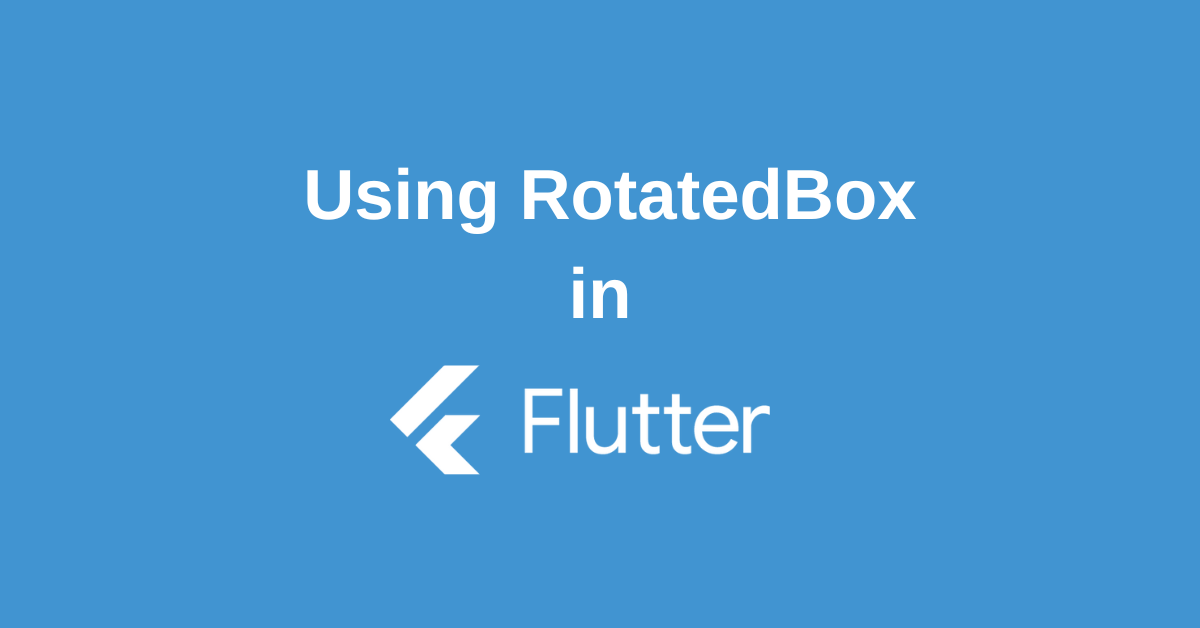When developing feature-rich and visually attractive mobile applications in Flutter, achieving layout flexibility and innovative UI is essential. One simple yet powerful widget in your Flutter toolkit for these transformations is the Flutter RotatedBox. But what makes the Flutter RotatedBox so useful, and how can you leverage it to enhance your app’s user experience (UX) and interface (UI)? In this comprehensive guide, we will explore every aspect of the Flutter RotatedBox widget, from its basics to advanced implementations, elevating your skills to the next level.
Understanding the RotatedBox Widget
The Flutter RotatedBox is a straightforward widget that allows developers to rotate its child widget in increments of 90 degrees (quarter turns). Unlike the more general Transform.rotate widget, RotatedBox is optimized for rendering and layout—meaning it keeps your widget responsive and your UI running smoothly even with complex child trees.
Why Use RotatedBox?
There are several scenarios where RotatedBox shines:
- Vertical text or icons: Easily rotate labels, buttons, or image widgets to fit anywhere in your layout.
- Flexible design adaptation: Adapt UIs for horizontal and vertical orientations efficiently.
- Custom animations and transitions: Combine with other widgets for engaging user experiences.
The Basics of Using RotatedBox in Flutter
Let’s consider a basic use-case. Suppose you want to display an arrow icon rotated by 90 degrees. Here’s how you might use RotatedBox:
RotatedBox(
quarterTurns: 1,
child: Icon(Icons.arrow_forward, size: 48),
)
The quarterTurns property specifies the number of 90-degree rotations. For example:
quarterTurns: 0→ 0 degrees (no rotation)quarterTurns: 1→ 90 degreesquarterTurns: 2→ 180 degreesquarterTurns: 3→ 270 degrees
This widget can be nested anywhere in your widget tree, allowing you to rotate any child—text, images, containers—without breaking layout logic.
Designing UI with RotatedBox
Your rotated widgets should align with your app’s overall design language. The RotatedBox’s simplicity makes customization and creative UI easy:
Rotating Images and Avatars
You can use RotatedBox to present avatars or images in creative ways. For example:
RotatedBox(
quarterTurns: 2,
child: Image.asset('assets/images/profile.png'),
)
This rotates the profile image upside down. Use quarterTurns wisely to fit the intended UX.
Creating Vertical Button Bars
Want to create a vertical navigation bar with text? Rotate text labels:
RotatedBox(
quarterTurns: 3,
child: Text('Settings', style: TextStyle(fontSize: 18)),
)
This turns “Settings” to be read vertically—great for sidebars.
Handling Layout & Alignment with RotatedBox
RotatedBox affects the dimension and alignment of its child. When you use it, the height and width get swapped after rotation. Consider the container size and parent widget constraints to avoid overflow.
Best practice: Use Align and Padding widgets to position or add space around your rotated widget.
Example:
Align(
alignment: Alignment.centerLeft,
child: RotatedBox(
quarterTurns: 1,
child: Icon(Icons.arrow_back),
),
)
Best Practices & Advanced Use
- Performance: Use RotatedBox for quarter-turn rotations instead of Transform.rotate, as it is less computationally expensive.
- Accessibility: Rotating widgets can impact how screen readers interpret your layout—use semantic labels.
- Combine with Animations: Pair RotatedBox with animation controllers for smooth, responsive orientation changes on user interaction.
Enhancing User Experience with RotatedBox
A well-placed RotatedBox can do more than just rotate visuals—it can make interactions intuitive, highlight key information, and enable bold design choices. For instance:
- Rotating directional arrows to guide users
- Making tabs vertically stacked for space-efficient navigation
- Rotating loading indicators for splashy transitions
Always test the usability of your design—rotations should enhance clarity, not confuse users.
Conclusion: Elevate Flutter Layouts with RotatedBox
The Flutter RotatedBox widget is a versatile, efficient tool for rotating child widgets in fixed increments. It empowers you to achieve creative layouts, handle orientation changes, and deliver polished, dynamic UIs without sacrificing performance.
By understanding its properties, best practices, and use-cases, you’ll be able to add a layer of professionalism and design flexibility to your Flutter apps. Embrace the RotatedBox widget and start exploring new dimensions—literally—in your next project!
Wanna Level up Your Flutter game? Then check out our ebook The Complete Guide to Flutter Developement where we teach you how to build production grade cross platform apps from scratch.Do check it out to completely Master Flutter framework from basic to advanced level.