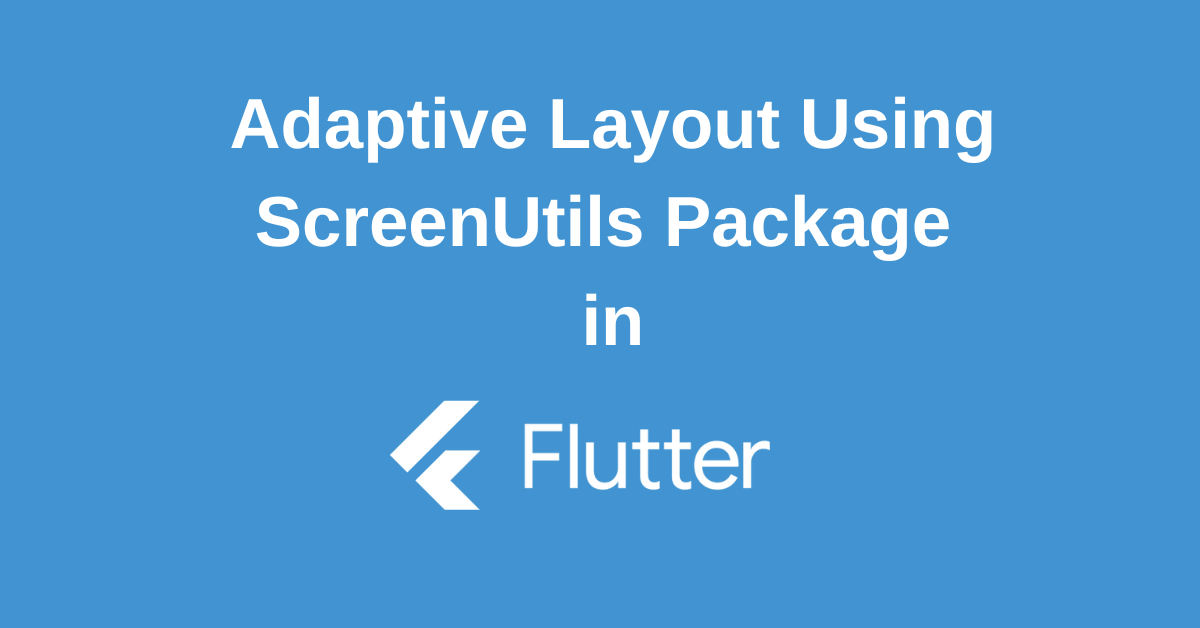Creating visually appealing and functional apps across a diverse range of screen sizes can be a daunting task for Flutter developers. Inconsistent layouts, distorted images, and unreadable text are common challenges. However, with the right tools, you can effortlessly adapt your app to different devices. Flutter ScreenUtil is a powerful package that simplifies the process of creating responsive and adaptive layouts. By providing a straightforward way to manage screen dimensions and font sizes, ScreenUtil empowers you to build apps that look great on any device, from small smartphones to large tablets. Let’s explore how this invaluable tool can transform your Flutter development experience.
Integrating Flutter ScreenUtil In Your App
Add the following dependency to your **pubspec.yaml** file:
dependencies:
flutter:
sdk: flutter
flutter_screenutil: ^5.9.0Once you’ve installed Flutter ScreenUtil and updated your dependencies, the next step is to configure the entry file of your Flutter project. This involves importing the flutter_screenutil.dart package at the top of your Dart code file:
import 'package:flutter_screenutil/flutter_screenutil.dart';After importing the package, you can initialize and set the fit and font sizes to scale according to the system’s “font size” accessibility option. This is done within the build method of your main widget, typically within the main.dart file:
void main() => runApp(MyApp());
class MyApp extends StatelessWidget {
const MyApp({Key? key}) : super(key: key);
@override
Widget build(BuildContext context) {
return ScreenUtilInit(
designSize: const Size(360, 690),
builder: (context, child) {
return MaterialApp(
debugShowCheckedModeBanner: false,
title: 'Flutter ScreenUtil Demo',
home: const HomePage(title: 'Flutter ScreenUtil Demo'),
);
},
);
}
}In the above code, ScreenUtilInit is used to initialize the screen size and the font size. The designSize property is set to the size of the device screen in the design draft, in dp. The builder function returns the widget that uses the library in a property, in this case, MaterialApp.
Understanding Screen Size and ScreenUtil
Understanding the role of screen size and how ScreenUtil handles it is crucial to adapt your UI to different screen sizes effectively.
Role of Screen Width and Screen Height
In any application, the screen width and height play a significant role in determining how the UI elements are displayed. These dimensions are the actual width and height of the device screen in pixels. In Flutter, these values can be accessed using MediaQuery
double screenWidth = MediaQuery.of(context).size.width;
double screenHeight = MediaQuery.of(context).size.height;However, with ScreenUtil, you can set the width and height according to the design draft size. This ensures that your UI elements are displayed proportionally on different screen sizes.
double screenWidth = 360.w;
double screenHeight = 690.h;Device Screen vs Actual Width DP and Actual Height DP
Your device’s screen size is measured in pixels, but Flutter uses a more flexible unit called dp (density-independent pixel). Dps help create UIs that look consistent across different devices, regardless of screen size or pixel density.
ScreenUtil allows you to set the width and height in dp according to the design draft, which makes it easier to create a UI that looks consistent on different devices.
double actualWidthDP = ScreenUtil().setWidth(360);
double actualHeightDP = ScreenUtil().setHeight(690);Understanding Pixel Density and Device Pixel Density
Pixel density is the number of pixels in a given area on the screen and is usually measured in pixels per inch (PPI). The higher the pixel density, the sharper the screen display.
Device pixel density, however, is the ratio of physical pixels to logical pixels on a device. Flutter uses this value to calculate dp.
ScreenUtil provides a property pixelRatio that you can use to get the device pixel density.
double pixelDensity = ScreenUtil().pixelRatio;Adapting Screen and Font for Different Screen Sizes
Adapting your screen and font sizes for different screens ensures that your UI looks good and works well on all devices. ScreenUtil makes this easy by providing methods to set the width, height, and font size in dp according to the design draft.
For example, you can set the width and height of a container and the font size of its text like this:
Container(
width: 200.w,
height: 100.h,
child: Text(
'Hello, Flutter!',
style: TextStyle(fontSize: 24.sp),
),
)This ensures that the container and the text will have the same proportions on all devices, regardless of screen size.
Conclusion
By incorporating Flutter ScreenUtil into your development workflow, you’ll significantly enhance your ability to create responsive and visually stunning Flutter apps. By effortlessly adapting your layout and font sizes to different screen dimensions, you’ll deliver a seamless user experience across a wide range of devices. No more compromising on design or functionality due to screen size limitations. With ScreenUtil, you can focus on crafting exceptional user interfaces that look perfect on every device.
Wanna Level up Your Flutter game? Then check out our ebook The Complete Guide to Flutter Developement where we teach you how to build production grade cross platform apps from scratch.Do check it out to completely Master Flutter framework from basic to advanced level.