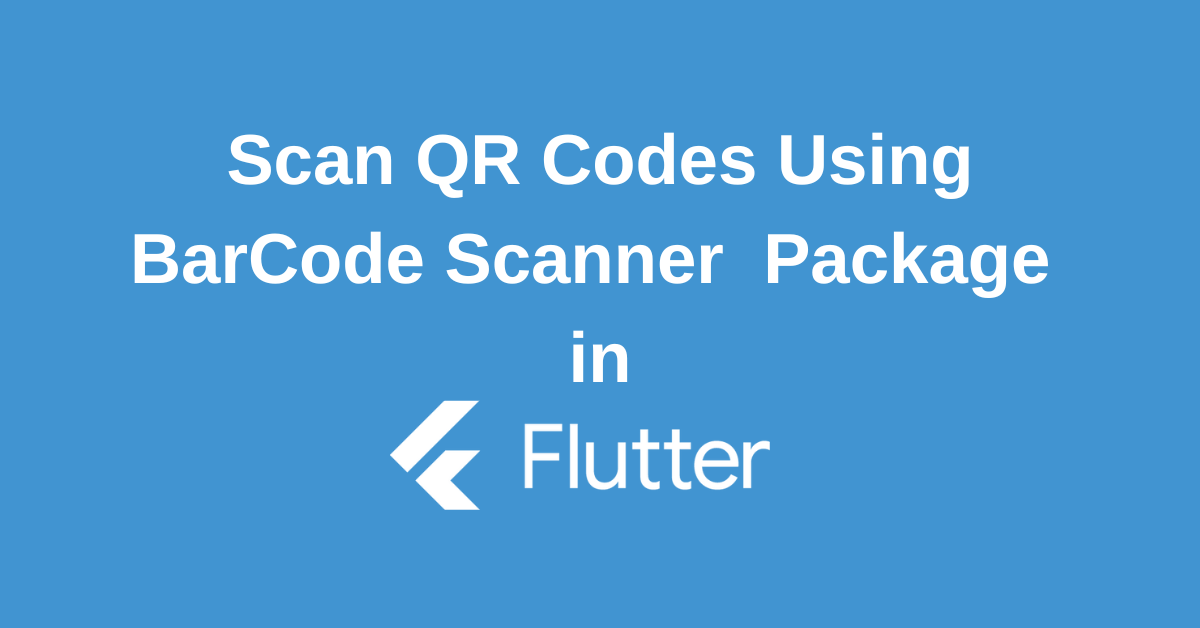In today’s digital age, barcode scanning has become an integral part of numerous applications, from retail and inventory management to event ticketing and product authentication. Flutter, with its cross-platform capabilities and rich ecosystem, offers a powerful platform for building barcode scanning solutions. In this post, we’ll explore the world of Flutter Barcode Scanner, providing a comprehensive guide to implementing this feature in your app. Whether you’re a seasoned Flutter developer or just starting out, you’ll find valuable insights and practical code examples to help you create efficient and user-friendly barcode scanning experiences.
Barcode Scanners and Flutter: Why They Interact
Barcodes have revolutionized industries, streamlining processes like inventory management and retail sales. With the ubiquity of smartphones, it’s natural to wonder if our devices can perform this task. Flutter barcode scanners offer a seamless solution, integrating directly into your Flutter app to accurately read various barcode formats.
Similar to QR code scanners, Flutter barcode scanners utilize the device’s camera to capture and process data. While both technologies share this core functionality, they specialize in different types of encoded information. Let’s delve deeper into QR codes to understand their significance and how they complement barcode scanning.
What is a QR Code?
A QR code, short for Quick Response code, is a type of two-dimensional barcode that can store a variety of information. Unlike traditional barcodes, which are linear, QR codes can hold much more data. They are essentially a square grid of black and white modules (pixels) that can be scanned by a smartphone camera.
QR codes have become increasingly popular due to their versatility. They can store text, URLs, contact information, calendar events, and even geolocation data. This makes them incredibly useful for marketing campaigns, product information, event ticketing, and many other applications.
Understand the qr_flutter Package
Flutter’s rich ecosystem offers various packages to simplify development. The qr_flutter package is specifically designed for creating QR codes within Flutter applications. This package empowers developers to generate and display QR codes directly within their apps, regardless of whether they’re building for web, Android, or iOS platforms.
The qr_flutter package excels at generating QR codes from any given string, saving developers time and effort. Beyond basic functionality, it provides customization options to tailor the appearance of QR codes. You can modify colors, size, error correction levels, and even embed images within the code for a visually appealing result.
How to Implement the Flutter Barcode Scanner with qr_flutter Package
Start by adding the qr_flutter package to your pubspec.yaml file and import the qr_flutter package.
Use the QrImage widget from the qr_flutter package to generate a QR code. The data parameter takes the string that needs to be embedded inside the QR code.
QrImage(
data: "https://openai.com",
version: QrVersions.auto,
size: 200.0,
),The qr_flutter package provides several customization options like embedding an image, changing color, etc.
QrImage(
data: "https://openai.com",
version: QrVersions.auto,
size: 200.0,
embeddedImage: AssetImage('assets/images/logo.png'),
embeddedImageStyle: QrEmbeddedImageStyle(
size: Size(80, 80),
),
backgroundColor: Colors.white,
foregroundColor: Colors.black,
),By incorporating these steps, you have now integrated the generation of QR codes within your Flutter application.
How to Use the Flutter QR Code Scanner
To start scanning QR codes in Flutter, we need to use a Flutter plugin specially built for this, the flutter_barcode_scanner.
Start by adding the flutter_barcode_scanner package to your pubspec.yaml file and import the qr_flutter package.
You can use scanBarcode method, provided by this package, which handles the scanning of barcodes or QR codes.
String barcodeScanRes = await FlutterBarcodeScanner.scanBarcode('#ff6666', 'Cancel', false, ScanMode.BARCODE)You can choose from various options while scanning QR codes, such as customizing colors, canceling the operation, or choosing the type of barcode scanning, which are quite user-friendly aspects of a QR scanner.
Best Practices for Scanning QR Codes in Flutter
Here are some best practices for Scanning QR code in flutter:
- Permission Handling: Clearly request camera permissions and handle user responses gracefully.
- Camera Settings: Consider adjusting camera settings like focus mode, exposure, and white balance for better scan accuracy in different lighting conditions.
- Performance Optimization: Use efficient image processing techniques to improve scan speed.
- Clear Scan Area: Provide visual cues to guide the user to position the QR code within the scan area.
- Overlay Customization: Customize the scan overlay to match your app’s design and provide essential information.
- Error Handling: Display informative messages for common issues like low light, camera access denied, or invalid QR code.
Conclusion
Integrating barcode scanning functionality into your Flutter app can unlock a world of possibilities. By leveraging the power of Flutter and the available barcode scanning packages, you can create innovative and engaging user experiences. From simple product scanning to complex data processing, the applications are vast. As technology continues to evolve, we can expect even more advanced barcode scanning solutions to emerge within the Flutter ecosystem. So, why wait? Start exploring the realm of Flutter barcode scanning and discover the potential it holds for your app.
Wanna Level up Your Flutter game? Then check out our ebook The Complete Guide to Flutter Developement where we teach you how to build production grade cross platform apps from scratch.Do check it out to completely Master Flutter framework from basic to advanced level.