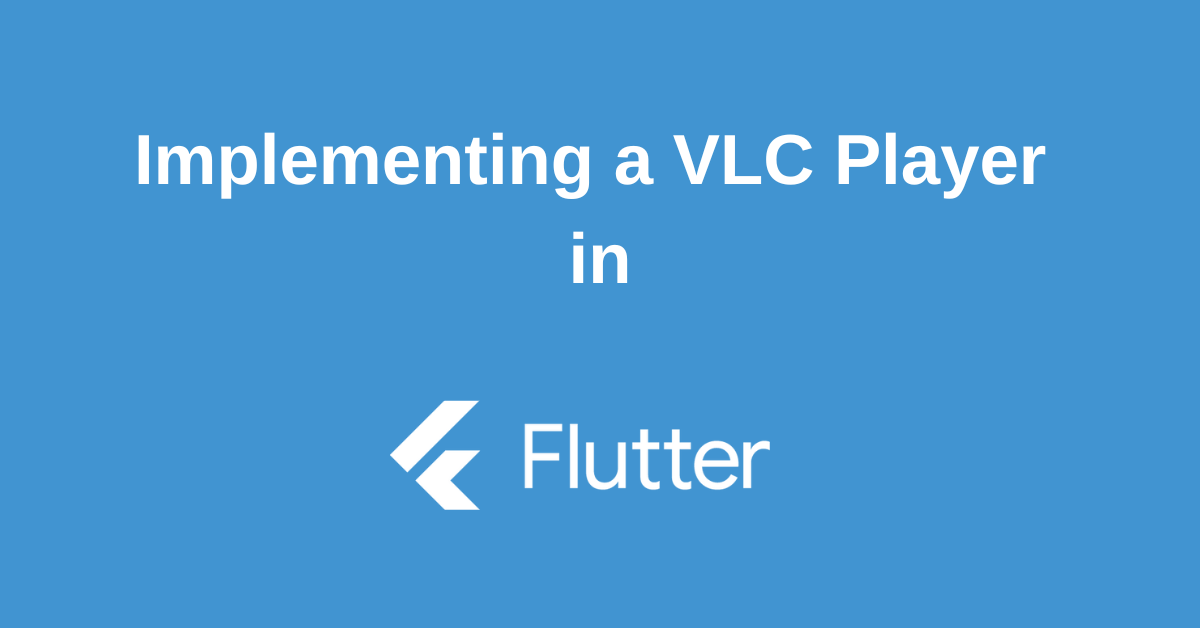Flutter has taken the mobile app development world by storm with its hot reload functionality and ability to build beautiful UIs for both iOS and Android platforms. But what if your app requires robust video playback capabilities? Integrating a video player can be a complex task, requiring knowledge of platform-specific APIs. This is where the VLC plugin for Flutter comes in.
This blog post will guide you through the process of implementing a Flutter VLC player, enabling you to seamlessly integrate video playback functionality into your cross-platform app. We’ll explore the benefits of using VLC, setting up the plugin, and building a basic video player using clear code examples. By the end of this tutorial, you’ll be equipped to add powerful video playback features to your Flutter applications and reach a wider audience across different platforms.
What is Flutter VLC Player?
Building a video player into your Flutter app can be a challenge, especially when dealing with different platforms and video formats. But fear not! The Flutter VLC player plugin comes to the rescue.
This plugin acts as a powerful and versatile toolbox for adding video playback to your Flutter applications. It leverages the capabilities of VLC media player, offering you granular control and support for various video protocols. Play videos from external sources, internal storage, or even have multiple players running simultaneously on the same screen.
The beauty of the Flutter VLC player lies in its ease of use. Forget about worrying about unsupported formats or managing playback across different operating systems. The plugin handles all the heavy lifting, allowing you to focus on what truly matters: creating an engaging user experience within your Flutter app.
Setting Up the Flutter VLC Player
Here is a step-by-step guide to getting you up and running:
For Andriod:
- Add the flutter_vlc_player: ^version into your pubspec.yaml file and run Flutter Pub get to fetch the package.
- Open android/app/AndroidManifest.xml, and within the application tag, insert the Internet permission and storage permissions (Manifest.permission.READ_EXTERNAL_STORAGE and Manifest.permission.WRITE_EXTERNAL_STORAGE).
- It’s also crucial to secure network configurations and add android:usesCleartextTraffic=”true” to allow cleartext HTTP traffic.
For iOS:
- Navigate to the existing iOS folder (specifically the ios/Runner/Info.plist), and under the App Transport Security settings, set Allow Arbitrary Loads to YES. This step is vital to allow video streaming in iOS simulators or devices.
- Add the necessary permissions in the info.plist to access media. These include the NSCameraUsageDescription, NSPhotoLibraryAddUsageDescription, and NSMicrophoneUsageDescription.
An Example of Flutter VLC Player
Ready to see the Flutter VLC player in action? Its ease of use and extensive customization options make it a breeze to integrate video playback into your Flutter app. Let’s jump into some code and see how to get started! First things first, we’ll need to import the necessary package:
Start by defining a new VlcPlayer controller in the initState method of your widget:
final VlcPlayerController controller =
VlcPlayerController.network(
final String urlToStreamVideo,
hwAcc: HwAcc.AUTO,
autoPlay: false,
autoInitialize: true,
);When building the actual video player in the widget build(BuildContext context) method, use the controller defined above:
@override
Widget build(BuildContext context) {
return Scaffold(
body: VlcPlayer(
controller: controller,
aspectRatio: 16 / 9,
placeholder: Center(child: CircularProgressIndicator()),
),
);
}To customize the player further, you can use final int playerHeight to specify the player’s height and final String urlToStreamVideo to stream videos from an internet source directly.
Don’t forget to dispose of the controller when you’re done with it in the dispose() method:
@override
void dispose() {
controller.dispose();
super.dispose();
}Conclusion
In this blog post, we’ve explored the advantages of using the VLC plugin to implement video playback functionalities in your Flutter app. We’ve walked through the setup process, explored the core functionalities of the plugin, and built a basic video player as a practical example. With the knowledge gained here, you can now confidently integrate video playback into your Flutter applications, reaching a wider audience and enriching the user experience. Remember, the VLC plugin offers a plethora of features beyond what we covered here. Explore the plugin’s documentation to unlock its full potential and customize your video player to perfectly suit your app’s needs. Happy coding!