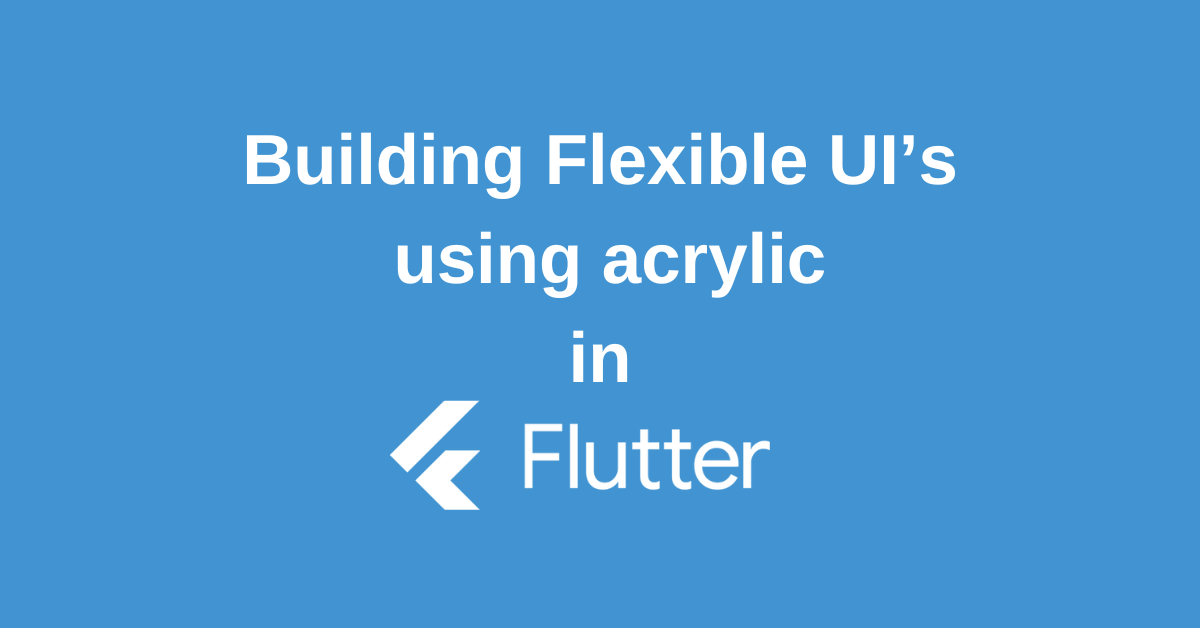Tired of the same old, flat user interfaces? Do you crave the ability to create truly unique and visually stunning apps that stand out from the crowd? Look no further than Flutter Acrylic! This innovative package for the Flutter framework unlocks a world of customization possibilities, allowing you to craft UIs that are both beautiful and functional.
In this blog post, we’ll delve into the power of Flutter Acrylic. We’ll explore its core features, discover how it empowers you to build flexible and responsive UIs, and showcase some inspiring examples to get your creative juices flowing. So, buckle up and get ready to unleash the true potential of your Flutter app designs with the magic of Acrylic!
Getting Started with Flutter Acrylic
To install Flutter acrylic in your Flutter project, add the following to your pubspec.yaml file:
dependencies:
flutter_acrylic: ^1.1.3Run flutter pub get and you can explore its functionalities with the ‘flutter_acrylic’ package installed in your Flutter application.
Before implementing any changes in your application, remember to import the library with: import ‘package:flutter_acrylic/flutter_acrylic.dart’;.
What is Flutter Acrylic and Why use it?
Introducing Flutter Acrylic! This innovative package isn’t just about adding bells and whistles; it’s about elevating the entire look and feel of your app. Imagine transforming your flat user interface into a stunning, layered masterpiece. That’s the power of Acrylic.
Think of that cool frosted glass effect you see in modern design? Flutter Acrylic brings that same aesthetic depth to your app windows. It creates a beautiful, blurred, semi-transparent effect that adds a subtle sophistication without compromising functionality.
Here’s the real magic: details from the background or underlying elements can still peek through, creating a sense of depth without hiding what’s important. This meticulous attention to detail is what truly elevates user experiences, and that’s exactly what Flutter Acrylic can help you achieve.
Using Window Acrylic in Flutter
Flutter Acrylic lets you create a stunning “acrylic effect” for your app windows. This effect blends your app with the desktop background, adding transparency and visual depth for a more modern and engaging interface.
Flutter on Windows
Flutter shines on Windows thanks to its compatibility features and the awesome “flutter_acrylic” package. This package bridges the gap between your Flutter app and the Windows system, allowing for smoother interaction and access to accessibility features.
The star of the show, however, is the stunning “Glass” effect it enables. This “Acrylic effect” works on both active and inactive windows, transforming your app with a clean, modern, and stylish design that Windows users will appreciate.
There are a few things to keep in mind. While the “flutter_acrylic” package currently shines on Windows, support for macOS and Linux is expected soon. You can find the latest updates and development roadmap on the official GitHub page.
But functionality goes beyond aesthetics. The package offers features like ignoring mouse events, a boon for complex UIs with intricate interactions. So, embrace the power of Flutter Acrylic and elevate your Windows apps!
Advanced Features of Flutter Acrylic Package
Beyond the eye-catching “frosted glass” effect, the Flutter Acrylic package offers a range of advanced features for developers to create unique and user-friendly experiences:
- Window Manipulation: Flutter Acrylic allows you to go beyond simply styling your app window. You can control window properties like making it partially transparent or completely ignoring mouse events. This can be particularly useful for creating custom UI elements or modal windows that require specific user interactions.
- Customizable Blur Effects: While the default “acrylic” effect provides a beautiful blur, you can fine-tune the look and feel with various blur options. Control the intensity of the blur, adjust the noise level, and even implement different blur effects for active and inactive windows.
- Accessibility Integration: The package keeps accessibility in mind. You can ensure your app adheres to accessibility guidelines by adjusting the level of vibrancy and contrast when using the acrylic effect. This ensures a positive experience for users with visual impairments.
- Platform-Specific Features: While primarily designed for Windows, Flutter Acrylic can leverage some platform-specific features. For example, on Windows, you can utilize the mica material which offers a dynamic background that adapts to the user’s desktop wallpaper.
- Custom Widgets and Effects: With some creativity, you can leverage Flutter Acrylic to create custom widgets and effects. Imagine a blurred sidebar menu that allows the underlying app content to peek through, or a notification window with a subtle acrylic background for better readability.
Best Practices
Here are some best practices to keep in mind when using the Flutter Acrylic package:
- Subtlety is Key: The acrylic effect can add a touch of sophistication, but don’t overdo it. Use a level of blur that enhances the UI without overwhelming users or hindering readability.
- Context Matters: Consider how the acrylic effect fits your app’s overall design. It might not be suitable for all elements or screens. Use it strategically to accentuate specific areas or functionalities.
- Accessibility First: Ensure your app remains accessible with the acrylic effect enabled. Adjust vibrancy and contrast to maintain sufficient visibility for users with visual impairments.
- Performance Considerations: While the acrylic effect is visually appealing, it can add a slight overhead. Use it judiciously on essential UI elements and test on various devices to avoid performance issues.
- Test Thoroughly: The acrylic effect can behave differently on various platforms or devices. Test your app across different scenarios to ensure a consistent and positive user experience.
- Explore the Community: The Flutter community is vast and resourceful. Look for tutorials, examples, and discussions related to Flutter Acrylic to discover creative ways to leverage its features.
- Stay Updated: The Flutter Acrylic package is under active development. Keep an eye out for updates and new features that might enhance your app’s functionality and aesthetics.
By following these best practices, you can ensure that Flutter Acrylic elevates your app’s design without compromising usability or performance. Remember, the goal is to create a visually appealing and user-friendly experience, and the acrylic effect should be a tool to achieve that, not the sole focus.
Conclusion
With Flutter Acrylic in your toolkit, you’ve gained the power to create user interfaces that are not only functional but also captivating. From subtle blur effects to eye-catching transparency, Acrylic allows you to tailor the look and feel of your app to perfectly match your vision.
Remember, a well-designed UI is not just about aesthetics; it plays a crucial role in user engagement and overall app experience. By embracing the flexibility of Flutter Acrylic, you can ensure your app not only looks stunning but also provides an intuitive and delightful experience for your users. So, are you ready to unleash the power of customization and take your Flutter app designs to the next level? Let’s get started!