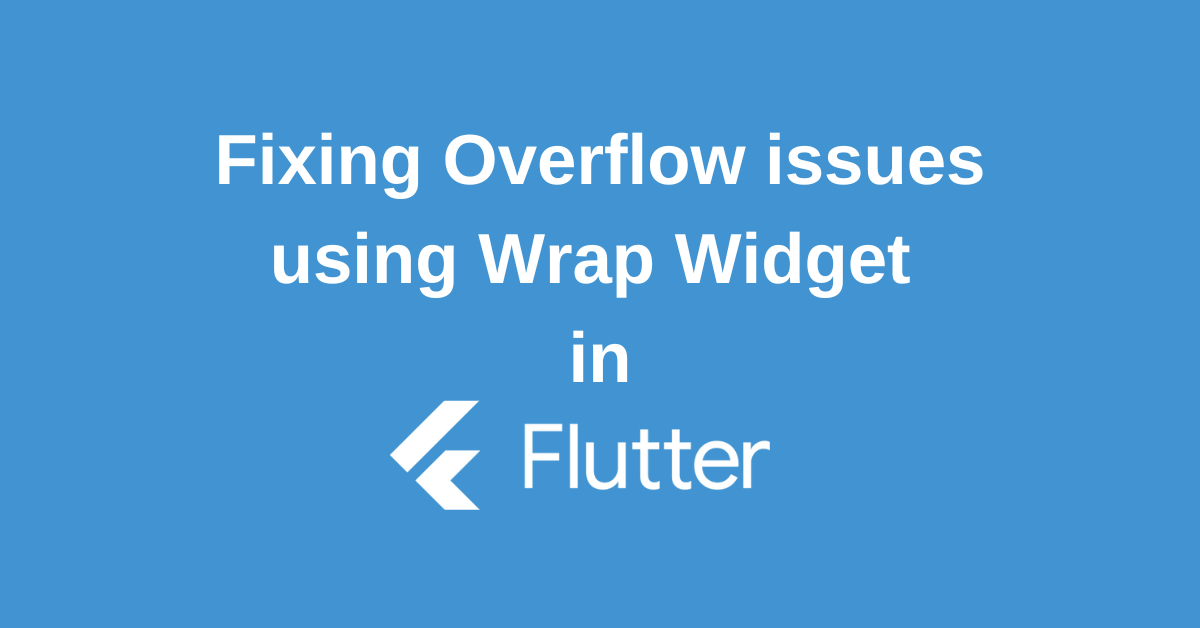Crafting beautiful, consistent user interfaces (UIs) is a top priority for developers. We need layouts that are flexible, adaptable to different screen sizes, and free of memory leaks. These layouts ensure a smooth and uniform user experience across all devices. But what if you want to build these UIs with a single codebase for multiple platforms? Enter Flutter.And one of the essential tools in the Flutter arsenal is the ‘Flutter Wrapper’. This post will dive deep into the Flutter Wrapper and its significance in building robust applications.
What is Flutter Wrapper?
Flutter Wrapper, also known as Wrap Widget in Flutter,is a powerful tool that developers can use to address the typical overflow issues when using a Row widget or Column widget. Traditional layout widgets like Row and Column can cause overflow errors if your content doesn’t fit in a single line. This is where the Flutter Wrap Widget comes in handy.
Unlike Row which restricts children to a single line, the Wrap widget intelligently creates new lines (“runs”) when space runs out. This ensures your UI stays clean and avoids unsightly overflow.
Wrap offers more than just basic line wrapping. It provides flexibility in how your child widgets are positioned within each run and how the runs themselves are arranged. This allows for a more dynamic and visually appealing layout.
In essence, Wrap helps you efficiently manage your widget tree by allowing for multiple horizontal or vertical runs of child widgets. This makes it ideal for situations with:
- Dynamic content: Wrap adapts to content of varying sizes, preventing overflow.
- Image galleries: Images with different dimensions can be arranged neatly.
- Chip selection: Wrap is perfect for displaying multiple selectable options like filters.
By incorporating the Wrap widget, you can create adaptable and visually pleasing layouts in your Flutter applications.
Features of Flutter Wrapper
The Flutter Wrap widget offers several features that make it a powerful tool for creating flexible and responsive layouts:
- Automatic Line Wrapping: This is the core functionality of Wrap. It lays out child widgets horizontally (by default) and automatically wraps them onto new lines if they don’t fit in the available space. This eliminates overflow issues you might encounter with Row or Column widgets.
- Customizable Positioning: Wrap allows you to control how child widgets are positioned within each line (or “run”). Properties like
alignmentlet you define whether children should be aligned at the start, center, or end of the run. - Run Arrangement: You can also control how the Wrap widget arranges these lines themselves. Properties like
runAlignmentandrunSpacinglet you define how the lines are positioned relative to each other (vertically by default) and how much space to add between them. - Cross-Axis Flexibility: Wrap isn’t limited to just horizontal layouts. You can set the
directionproperty toAxis.verticalto create vertical wrapping behavior. This is useful for scenarios where you want content to stack vertically and wrap onto new columns. - Spacing Control: Wrap provides options to control the spacing between child widgets within a run using the
spacingproperty. Additionally, you can control the spacing between entire runs usingrunSpacing. - Text Direction: Wrap respects the
textDirectionproperty, allowing you to arrange children from left to right (default) or right to left for languages that require it. - Overflow Handling: By default, Wrap clips any content that overflows its bounds. However, you can control this behavior using the
clipBehaviourproperty to specify whether to clip content or let it render outside the Wrap widget’s boundaries.
Implementation of Flutter Wrap Widget
The Flutter Wrap widget shines when you need to render a dynamic number of widgets within a limited space. A prime example is displaying a series of “Chip” or “Tag” widgets.
Imagine you have a list of filters or options represented as chips. With Wrap, you don’t have to worry about them overflowing the available space. Wrap automatically creates new lines (“runs”) as needed, ensuring all your chips are displayed neatly.
Here’s a code example (adapted from the official Flutter packages) demonstrating how to use Wrap with chips:
Wrap(
spacing: 8.0, // gap between adjacent chips
runSpacing: 4.0, // gap between lines
children: <Widget>[
Chip(
avatar: CircleAvatar(backgroundColor: Colors.blue.shade900, child: const Text('AH')),
label: const Text('Hamilton'),
),
[...]
],
)This code snippet showcases how Wrap keeps your chip layout clean and adaptable, even if the number of chips or available space changes.
Advantages of Using Flutter Wrapper
Here are some of the key advantages of using the Flutter Wrap widget in your Flutter applications:
- Efficient Space Management: Wrap excels at utilizing available space on the screen. It automatically adjusts the layout of your child widgets, ensuring they fit neatly without overflowing. This is particularly beneficial for content of varying sizes, like image galleries or chip selections.
- Dynamic Layouts: Wrap provides a flexible solution for layouts that need to adapt to changing content. If the number of child widgets or their sizes fluctuate, Wrap automatically adjusts by wrapping them onto new lines. This eliminates the need for manual layout adjustments and ensures your UI remains visually consistent.
- Reduced Code Complexity: Compared to traditional Row or Column widgets, Wrap simplifies code by handling overflow situations automatically. You don’t need to write additional logic to manage potential overflow issues, leading to cleaner and more maintainable code.
- Enhanced Visual Appeal: By automatically wrapping content and providing control over positioning and spacing, Wrap empowers you to create visually appealing layouts. You can achieve a more balanced and aesthetically pleasing look for your UI elements.
- Cross-Platform Consistency: Wrap offers a consistent layout behavior across different platforms (iOS, Android, etc.). This simplifies development and ensures your UI looks and functions the same way on all target devices.
- Adaptable to Different Layouts: While Wrap defaults to horizontal wrapping, you can leverage the
directionproperty to create vertical wrapping as well. This versatility allows you to use Wrap for a wider range of layout scenarios. - Fine-Grained Control: Wrap offers various properties like
spacing,alignment, andrunSpacingthat provide fine-grained control over how child widgets and entire lines (runs) are positioned and arranged within the Wrap widget. This allows for precise customization of your layout.
Conclusion
Overflow woes plaguing your Flutter layouts? The Wrap widget is here to be your hero. Unlike its rigid cousins Row and Column, Wrap intelligently wraps your child widgets onto new lines, ensuring a clean and overflow-free user experience. This translates to less time wrestling with complex overflow handling and more time crafting beautiful UIs.
Beyond basic overflow control, Wrap offers a treasure trove of benefits. It simplifies cross-platform development with consistent layout behavior and provides both horizontal and vertical wrapping options for added flexibility. Plus, fine-grained control over positioning and spacing allows you to create visually balanced and adaptable layouts. So, ditch the overflow battles and embrace the power of Wrap in your next Flutter project!
Wanna Level up Your Flutter game? Then check out our ebook The Complete Guide to Flutter Developement where we teach you how to build production grade cross platform apps from scratch.Do check it out to completely Master Flutter framework from basic to advanced level.