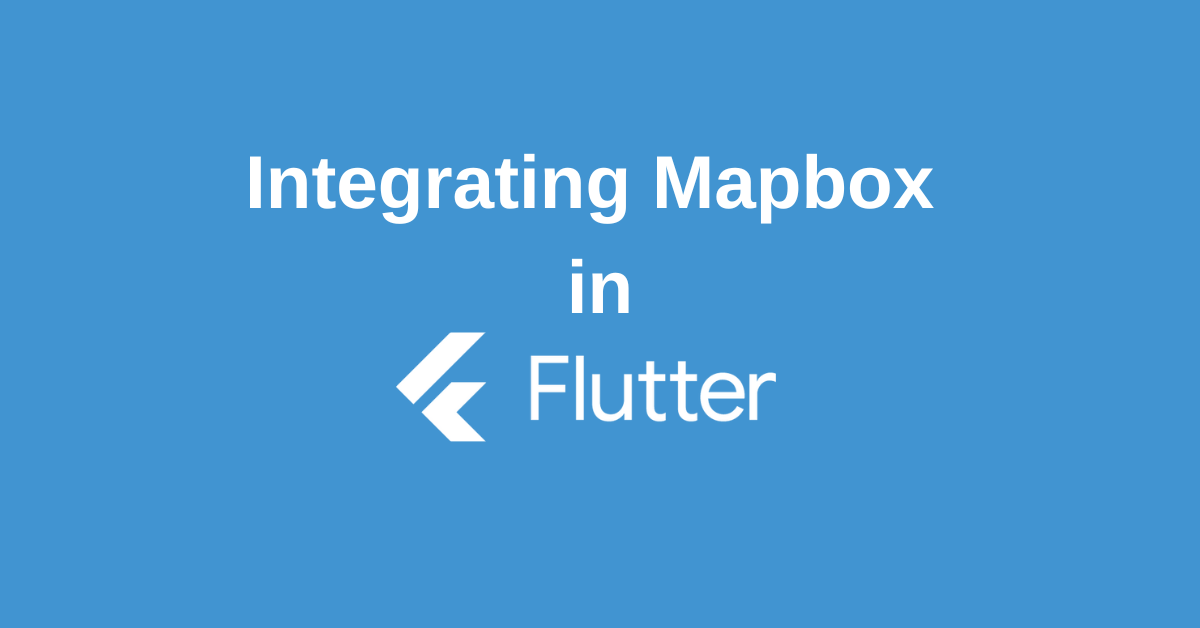In today’s mobile-driven world, integrating robust mapping functionalities into your app is no longer a luxury, it’s a necessity. But navigating the world of map integrations can be a daunting task. Fear not, fellow Flutter developers! This guide will equip you with the knowledge to master Flutter Mapbox, a powerful combination that unlocks a world of location-based features for your next project.
Whether you’re building a fitness tracker app, a food delivery service, or a travel companion, Flutter Mapbox empowers you to create dynamic and interactive maps that enhance user experience. So, buckle up and get ready to conquer the art of map integration with Flutter Mapbox
What is Mapbox API?
Mapbox provides a suite of APIs that allow you to integrate various location-based functionalities into your web or mobile applications. These APIs offer a powerful alternative to traditional mapping services and give you more control over the look, feel, and data displayed on your maps.
Features and Functionalities of Using Mapbox API
Here’s a breakdown of the key functionalities offered by Mapbox APIs:
- Maps: This core API provides access to various map styles, including satellite imagery, street maps, and topographic views. You can customize these maps with your own branding and data overlays.
- Navigation: Mapbox offers turn-by-turn navigation for both cars and pedestrians, allowing users to get directions within your app.
- Search: Integrate a search functionality that lets users find locations by name or address.
- Accounts: Manage your Mapbox access, tokens, and billing information through this API.
There are several advantages to using Mapbox APIs:
- Customization: Mapbox offers a high degree of customization compared to many other mapping services. You can tailor the map styles, data visualizations, and user interface elements to perfectly match your app’s design and functionality.
- Offline Maps: Enable users to download maps for offline use, ensuring they can navigate even without an internet connection.
- Real-time Data: Integrate real-time traffic data, weather information, or other dynamic data feeds into your maps to provide users with the most up-to-date information.
Overall, Mapbox APIs are a powerful tool for developers who want to create feature-rich and visually appealing map experiences within their applications.
How do I get the API from Mapbox?
Before diving into Flutter Mapbox, you’ll need a Mapbox account and access token. This token acts like a key, granting your app permission to use Mapbox’s services. Here’s how to get yours:
- Create a Mapbox Account: Head over to https://www.mapbox.com/ and sign up for a free account. Follow the registration process to get your Mapbox account set up.
- Grab Your Access Token: Once you’re logged in, navigate to your account dashboard. There you’ll find your access tokens. Choose the appropriate token for your Flutter application. Remember, these tokens are like passwords, so keep them secure!
- Security First: Don’t hardcode your access token directly in your code! This exposes it to anyone peeking at your source code. Instead, store it securely using environment variables or a secret storage solution. You can then retrieve it during runtime when needed.
How do I create a map in Mapbox?
Before integrating maps into your Flutter app, let’s create the map itself using the powerful Mapbox Studio. Here’s how:
- Head to Mapbox Studio: Visit https://www.mapbox.com/mapbox-studio and log in with your Mapbox account.
- Craft Your Map: Click the “New Project” button to begin. Give your project a name and choose a base map template that best suits your needs (e.g., streets, satellite imagery).
- Get Creative: Mapbox Studio offers a user-friendly interface for customization. You can tweak the map style, add layers for specific data (like points of interest), define data sources, and even control user interactions and animations. Explore the options and tailor the map to perfectly complement your Flutter application.
- Save for Later: Once you’re happy with your creation, save your changes. Mapbox Studio allows you to save and publish your map, making it readily available for integration into your Flutter project. This way, you can seamlessly connect your custom map to your Flutter app.
Flutter Mapbox Integration: Getting Started
Before integrating Mapbox into our Flutter application, ensure we have the necessary prerequisites. Here’s a step-by-step guide to getting started with Flutter Mapbox integration:
- Install Flutter and Dart SDK: If you haven’t already, install Flutter and Dart SDK on your development machine. Flutter provides detailed installation instructions for operating systems on their official website (flutter.dev).
- Create a new Flutter project: Use the Flutter CLI or your preferred IDE to create a new Flutter project. Open your terminal or command prompt, navigate to the desired directory, and run the following command:
flutter create mapbox_integrationThis will create a new Flutter project named “mapbox_integration” in the specified directory.
- Add necessary dependencies: Open the pubspec.yaml file in your Flutter project and add the following dependencies to integrate Mapbox:
dependencies:
flutter:
sdk: flutter
mapbox_gl: ^latest_versionReplace latest_version with the latest version of the mapbox_gl package. Save the changes, and run the following command to fetch the dependencies:
flutter pub getWith the necessary dependencies added, we can now move on to integrating Mapbox API into our Flutter application.
Integrating Mapbox API with Flutter
To integrate Mapbox API with your Flutter application, follow these step-by-step instructions:
- Import the package: In your Flutter project, open the Dart file where you want to use Mapbox. Import the Mapbox package at the top of the file:
import 'package:mapbox_gl/mapbox_gl.dart';- Retrieve your access token: Remember the access token you obtained earlier? Retrieve it now. You can either store it in a secure location or directly use it in your code. You can use environment variables or other secure methods to retrieve the access token at runtime.
- Create a MapboxMap widget: In the build method of your Flutter widget, create a MapboxMap widget and provide it with the configurations, such as the access token and camera options. Here’s an example:
MapboxMap(
accessToken: '<YOUR_ACCESS_TOKEN>',
initialCameraPosition: const CameraPosition(
target: LatLng(<LATITUDE>, <LONGITUDE>),
zoom: <ZOOM_LEVEL>,
),
),Replace <YOUR_ACCESS_TOKEN> with your actual access token. and represent the initial map center coordinates, and <ZOOM_LEVEL> define the initial zoom level of each point on the map.
- Display the map: To display the map within your Flutter application, embed the MapboxMap widget as a child within any container widget, such as Container or Scaffold. Here’s an example:
Container(
height: 400, // Adjust the height as per your requirements
child: MapboxMap(
accessToken: '<YOUR_ACCESS_TOKEN>',
initialCameraPosition: const CameraPosition(
target: LatLng(<LATITUDE>, <LONGITUDE>),
zoom: <ZOOM_LEVEL>,
),
),
),Replace <YOUR_ACCESS_TOKEN>, , , and <ZOOM_LEVEL> with your own values.
- Run the application: Save the changes in your Dart file and run your Flutter application using the flutter run command. You should now see a map within your application, centered at the specified coordinates and zoom level.
Conclusion
In conclusion, the world of maps and location-based features is now within your grasp with Flutter and Mapbox! By leveraging the power of Mapbox APIs and the ease of development in Flutter, you can create dynamic and feature-rich maps that elevate your app’s functionality and user experience.
Remember, this guide has equipped you with the foundational knowledge to get started. But the journey doesn’t end here! Explore the vast potential of Mapbox APIs and dive deeper into Flutter map functionalities to create truly unique and interactive map experiences.
So, what are you waiting for? Get started with Flutter Mapbox today, and don’t get lost in the world of mobile app development – conquer it with the power of maps!
Wanna Level up Your Flutter game? Then check out our ebook The Complete Guide to Flutter Developement where we teach you how to build production grade cross platform apps from scratch.Do check it out to completely Master Flutter framework from basic to advanced level.